Save and organize your best coloring pages with favorites
Mark any coloring page as a favorite to create a personal collection of your best work. Favorites give you instant access to the pages you love without searching through your entire library.
What favorites do
Favorites let you bookmark specific coloring pages for quick access later. Whether you're saving pages for a project, collecting your best work, or marking pages you want to print, favorites keep everything organized in one place.
Your favorites persist permanently until you unfavorite them. They're separate from your main library, so you can keep hundreds of pages while only favoriting the ones that matter most.
How to favorite pages
Favoriting takes one click from anywhere you see your coloring pages.
Find any coloring page in your dashboard, folders, or gallery
Look for the heart icon in the top left corner of the image
Click the heart to add it to favorites
See the confirmation - the heart fills with pink and you get a success message
View all favorites - click the link in the notification or use the sidebar
The heart icon appears on every coloring page card throughout the app. You don't need to open special menus or navigate away from what you're doing.
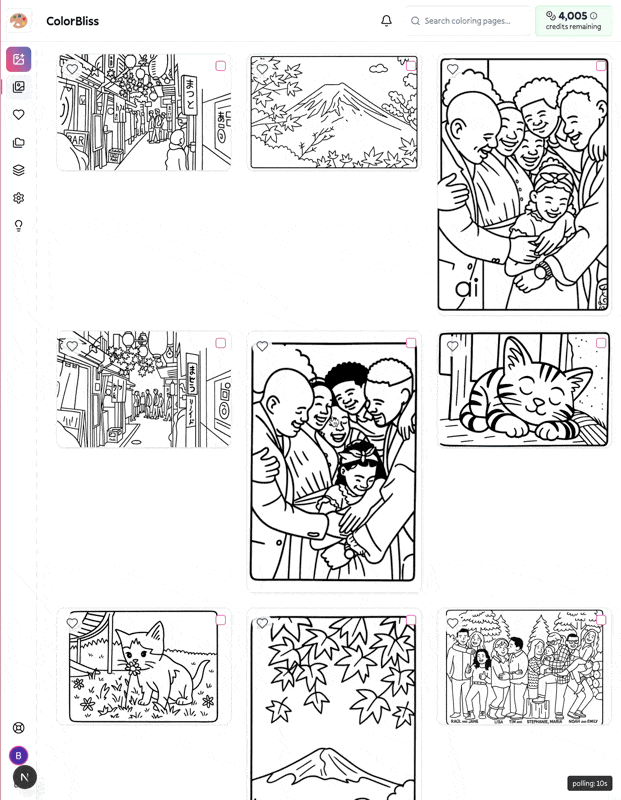
Accessing your favorites
Your favorites live in a dedicated section of your dashboard.
From the sidebar: Click the heart icon in the left navigation menu to open your favorites page. This works from anywhere in the app.
From notifications: When you favorite a page, the success message includes a direct link to view all your favorites.
From the url: Go directly to /dashboard/favorites anytime.
Your favorites page looks and works exactly like your main dashboard. Search, sort, download, edit, and organize your favorited pages using all the same tools.
Visual feedback
The heart icon shows you the current favorite status at a glance:
Unfilled outline - page is not in your favorites
Pink filled heart - page is saved to favorites
Animation - heart pops and fills when you click to favorite
This makes it easy to see which pages you've already favorited without opening separate lists or menus.
Unfavoriting pages
Remove pages from your favorites just as easily as you added them.
Click the filled heart icon on any favorited page
Heart empties and returns to outline style
Page removed from favorites instantly
Unfavoriting doesn't delete the page from your library. It just removes it from your favorites collection.
Where favorites work
Favorites are available everywhere your coloring pages appear:
Main dashboard - favorite pages from your recent creations
Folders - mark specific pages in any folder
Search results - favorite pages while browsing search results
Individual page views - add to favorites from detailed views
The heart icon is always in the same place (top left of image) regardless of where you're viewing the page.
Organizing with favorites
Favorites work alongside folders to give you multiple ways to organize your pages.
Folders - organize pages by project, theme, or category
Favorites - quick access to your best pages across all folders
A page can be both in a folder and in your favorites. They're independent systems that complement each other.
Use favorites for:
Marking pages you want to print soon
Collecting your best work to share
Bookmarking pages you're still working on
Saving reference pages for future projects
Creating a highlight reel of favorite creations
Quick access patterns
Working on a project: Favorite all pages related to your current project for instant access without navigating through folders.
Print planning: Favorite pages you want to print next time you're at a printer.
Iterative editing: Favorite pages you're actively editing so you can jump back to them quickly.
Persistence and sync
Favorites are saved to your account, not your browser. They persist across:
Different devices
Browser sessions
App updates
Folder reorganizations
Once you favorite a page, it stays favorited until you explicitly unfavorite it. There's no automatic unfavoriting or expiration.
What favorites don't do
Favorites don't duplicate pages - they're bookmarks to existing pages in your library.
Favorites don't protect from deletion - if you delete a page, it's removed from favorites too.
Favorites don't affect storage - they don't count against any limits or use extra space.
Favorites don't create copies - editing a favorited page edits the original.
Tips for better organization
Keep favorites focused
Don't favorite everything. Use favorites for pages you're actively working with or truly want quick access to.
Regular cleanup
Periodically review your favorites and unfavorite pages you no longer need quick access to. This keeps your favorites collection useful.
Combine with folders
Use folders for permanent organization and favorites for temporary quick access. Move pages to proper folders once you're done actively working with them.
Project-based favoriting
When starting a new project, favorite all relevant pages. When the project's done, unfavorite them and keep the organized result in a folder.
Getting help
If favorites aren't saving or you're seeing unexpected behavior, contact help@colorbliss.com with:
What action you took (favoriting or unfavoriting)
What happened vs what you expected
Any error messages you saw
Next steps
Start using favorites today by clicking the heart icon on any page you want quick access to. Build your collection naturally as you work.
Favorites shine when you develop the habit of marking pages worth returning to. One click now saves you search time later.

