Organize your coloring pages with folders
The folders feature helps you organize your coloring page collection into custom categories. Whether you want to group pages by theme, style, or project, folders make it easy to find and manage your creations.
What folders do
Folders act like digital albums for your coloring pages. Each folder shows a preview mosaic of your recent pages and displays the total count. You can move pages between folders, create new folders on demand, and keep your dashboard organized.
Creating your first folder
Navigate to the Folders section from your dashboard sidebar. At the top of the page, you'll see a simple form labeled "Folder name."
Type a descriptive name for your folder and click Create. Good folder names might include:
"Nature Scenes"
"Abstract Art"
"Kids Favorites"
"Holiday Themes"
Your new folder appears immediately in the grid below with an "empty folder" placeholder.
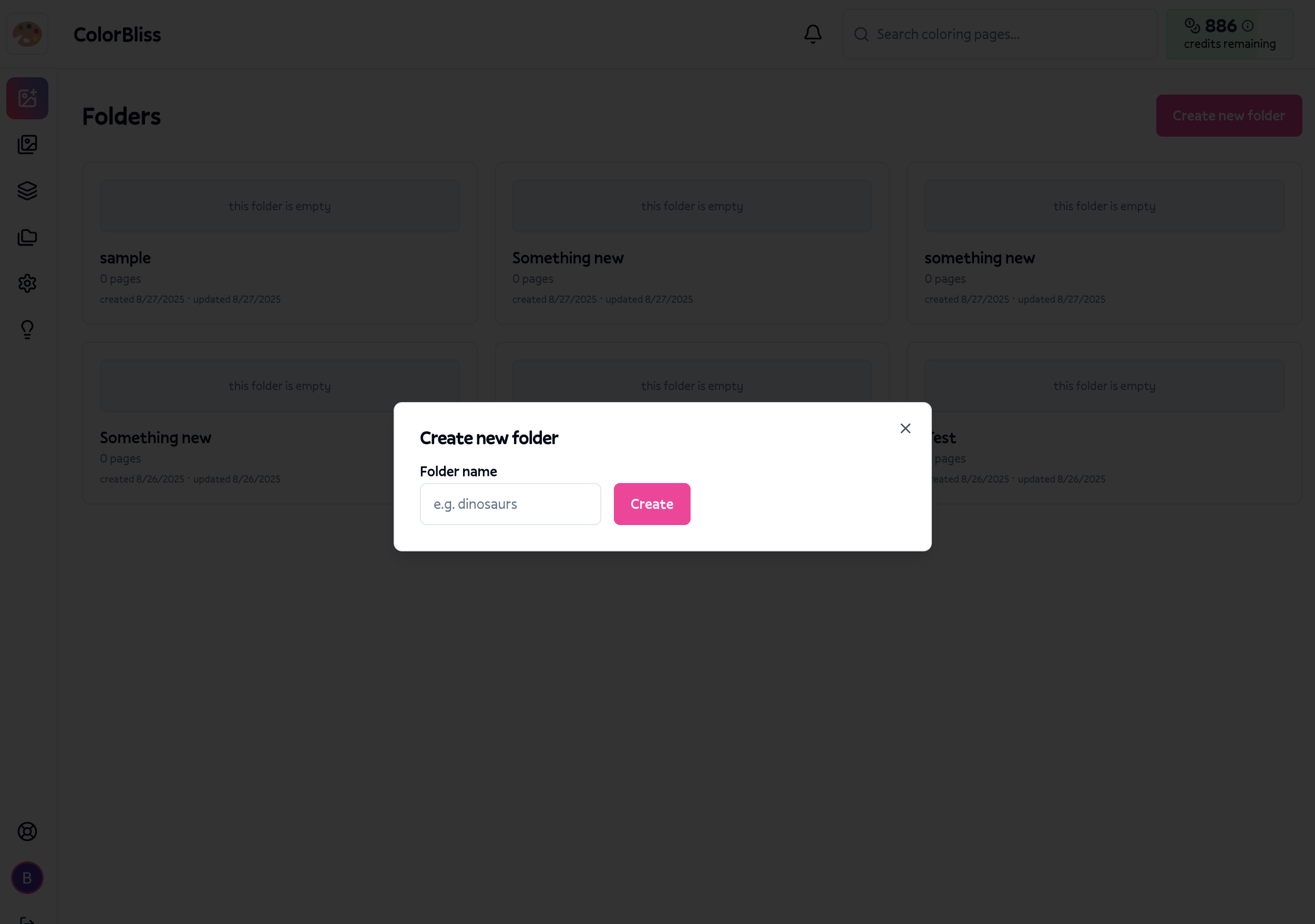
Moving pages into folders
You have several ways to organize pages into folders:
From your dashboard
Select one or more coloring pages using the checkboxes. A folder icon appears in the bulk actions bar showing your selection count. Click this icon to see your folder options.
You can either move selected pages to an existing folder or create a new folder on the spot. When creating a new folder, type the name and click Create - your selected pages move there automatically.
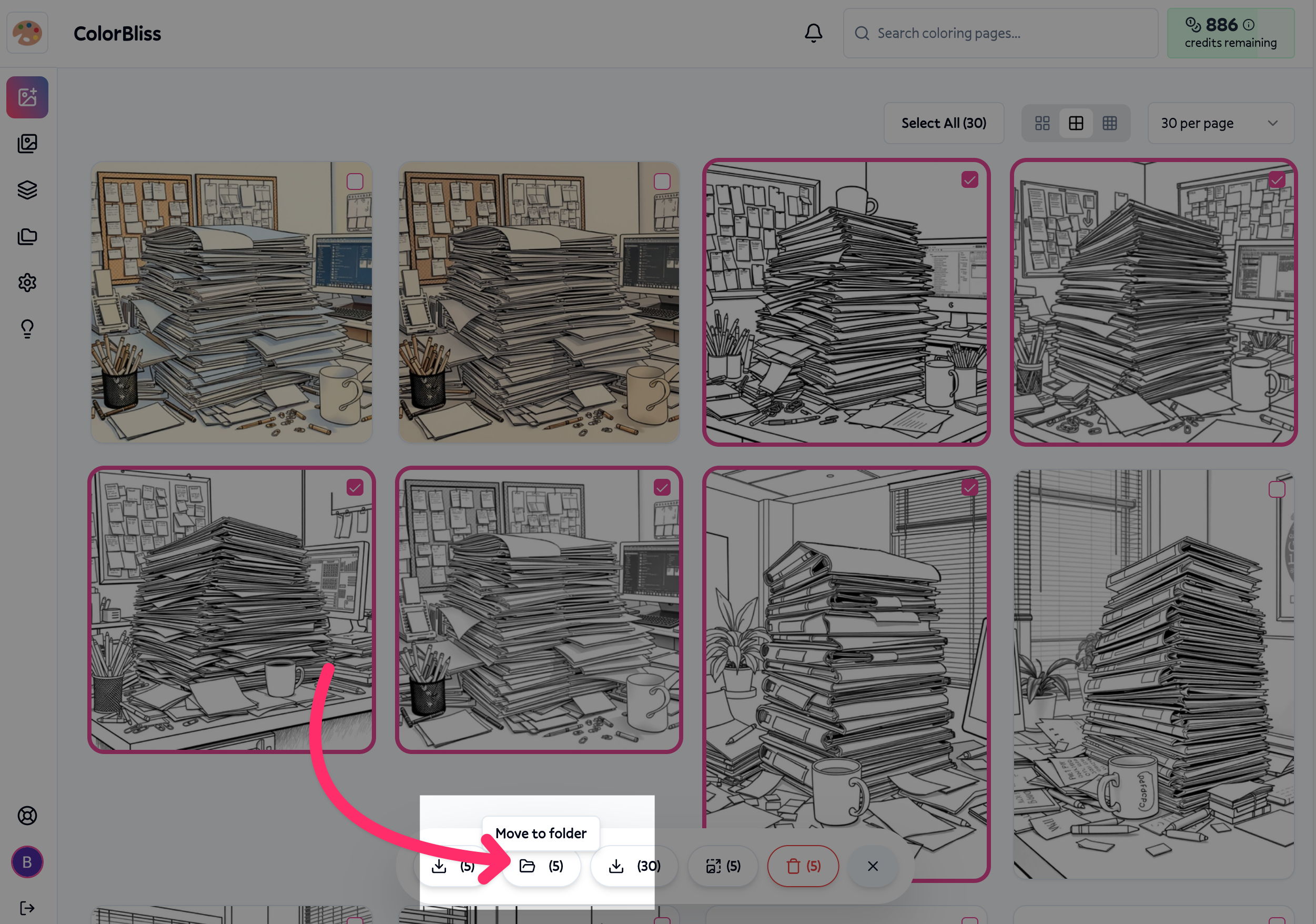
Quick folder creation
If you need a new folder while organizing, the folder menu includes a "New folder..." option. This lets you create and move pages in one action without leaving your current workflow.
Viewing folder contents
Click any folder card to see all pages inside. The folder page shows:
A breadcrumb navigation showing "Folders / Your Folder Name"
All coloring pages in that folder displayed as a grid
The same action cards you're familiar with from the main dashboard
Empty folders display a helpful message with a button to return to your dashboard.
Managing pages in folders
Removing pages from folders
Select pages within a folder and use the folder menu to "Remove from folder." This moves pages back to your main dashboard without deleting them.
The removal option only appears when viewing folder contents, not on the main dashboard.
Moving between folders
You can move pages from one folder to another by selecting them and choosing a different destination folder from the menu.
Actions available inside folders
Once you're viewing folder contents, you can perform various bulk actions on your coloring pages. Select one or more pages using the checkboxes to reveal the action bar at the bottom of the screen.
Download options
Selected pages: Choose from multiple format options for your selected pages:
Download as PNG (high-quality raster images)
Download as PDF (print-ready document format)
Download as SVG (scalable vector format)
All pages: Download everything in the current folder at once:
Download all pages as PNG
Download all pages as PDF
Download all pages as SVG
Image enhancement
Bulk upscale: Enhance the resolution of selected pages for higher quality prints. This feature requires a paid plan and processes multiple images simultaneously.
Organization tools
Folder management:
Move selected pages to a different existing folder
Create a new folder and move selected pages there
Remove selected pages from the current folder (returns them to main dashboard)
Bulk delete: Permanently remove selected pages from your account. Use with caution as this action cannot be undone.
The action bar shows your selection count and provides quick access to all these features without leaving the folder view.
Folder previews
Each folder card shows a thumbnail mosaic using your four most recent pages. This visual preview helps you quickly identify folder contents without opening them.
If a folder contains fewer than four pages, the preview adjusts automatically. Empty folders show a simple placeholder message.
Folder information
Below each folder name, you'll see:
The total number of pages in that folder
Creation date
Last update date
This metadata helps track folder activity and size at a glance.
Tips for staying organized
Use descriptive names - "Christmas Coloring" works better than "Folder 1"
Group by theme - Consider organizing by subject matter, color schemes, or intended use
Regular cleanup - Occasionally review folders and move or remove pages that no longer fit
Start simple - Begin with a few broad categories and create more specific folders as your collection grows
The folders feature keeps your growing collection manageable while preserving the familiar ColorBliss workflow you already know.

