Adjusting Dimensions / Aspect Ratio
In the Settings section of the ColorBliss interface, you can select the aspect ratio for your image. The available options are:
2:3 (default): This is the default aspect ratio, suitable for most images.
1:1 (square): Choose this option if you prefer a square image.
3:2 (landscape): Select this for a landscape-oriented image.
A4: For A4 paper
To adjust the dimensions:
1. Locate the Settings section on the left side of the interface.
2. Under Dimensions, select the desired aspect ratio by clicking on one of the options:
2:3 (default)
1:1 (square)
3:2 (landscape)
A4
This setting will determine the width and height of the generated image, ensuring it fits your preferred format.
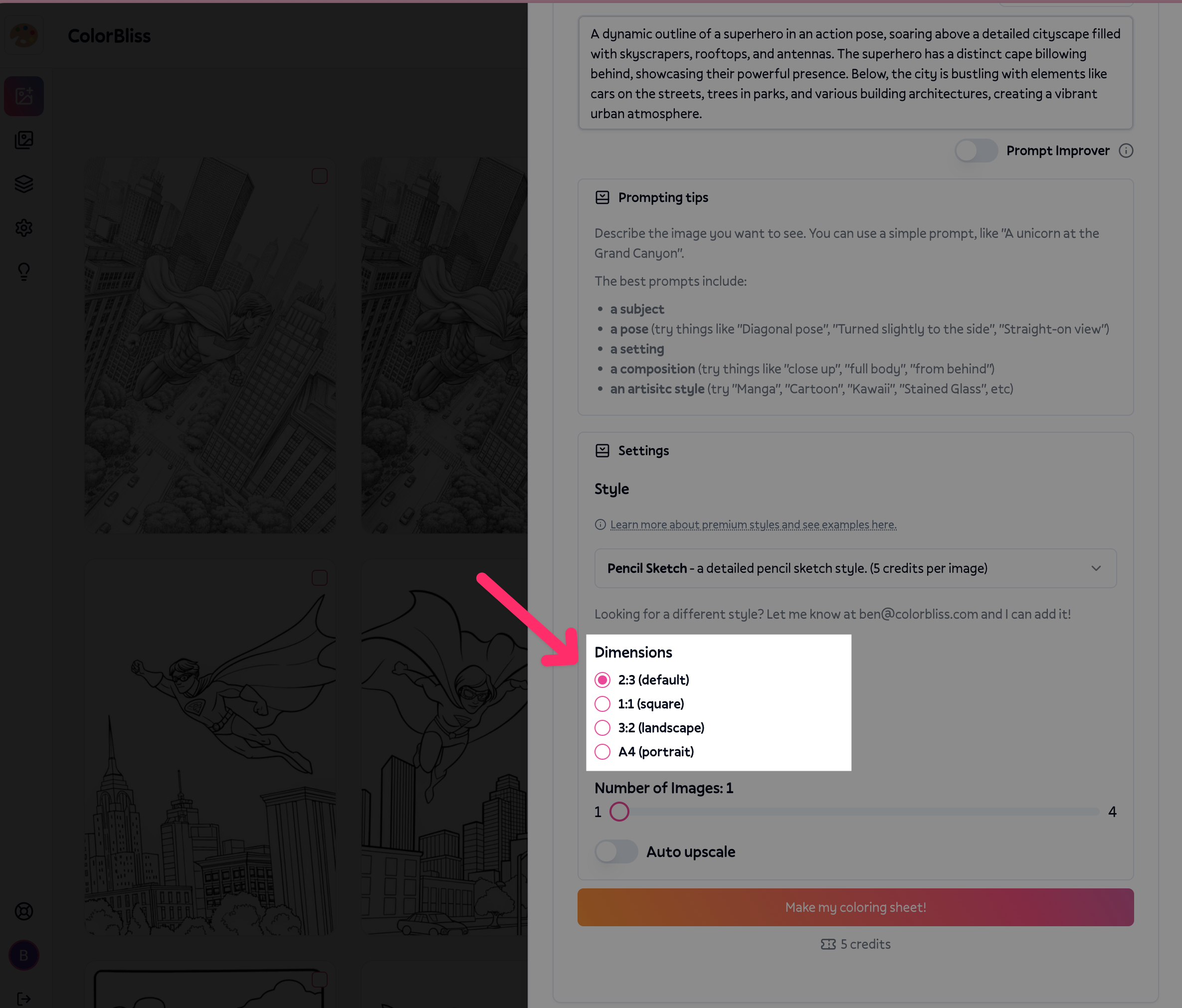
Was this helpful?

